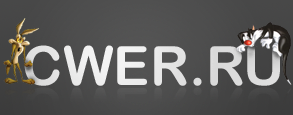VMware Workstation 9.0.0 Build 812388

VMware Workstation — известная программа для виртуализации систем. Данный продукт является мощным решением для разработчиков программного обеспечения и системных администраторов, создающих и тестирующих полно-комплексные сетевые приложения класса серверов, работающие в различных средах. Уникальная технология VMware MultipleWorlds позволяет изолировать операционные системы и приложения в пределах создаваемых виртуальных машин, причем в распоряжении каждой виртуальной машины оказывается стандартный компьютер x86, с собственным процессором и памятью.
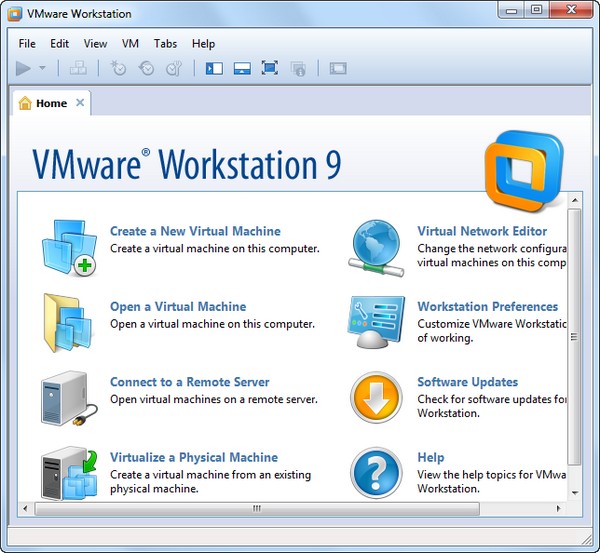
С помощью данного решения вы сможете на одном компьютере вести процессы разработки, тестирования, отладки и запуск многоуровневых браузерных приложений, эксплуатировать новые операционные системы и унаследованные приложения на одном компьютере, устанавливать новые или обновлять имеющиеся операционные системы без выполнения операций с разделами дисков и перезагрузки компьютера.
Новая платформа предлагает расширенные возможности для разработчиков приложений, инженеров по контролю качества, специалистов по продажам технологических решений и IT-администраторов. Одним из самых заметных нововведений пакета VMware Workstation 7 стала расширенная поддержка 32-битных и 64-битных версий Windows. Для отображения состояния виртуальных машин теперь полноценно используются функции Flip 3D и Aero Peek, реализованные в интерфейсе Windows 7. Пакет VMware Workstation 7 стал первым продуктом с полной поддержкой графической оболочки Aero в системах Windows 7. Существенно расширен перечень трехмерных приложений на базе технологий DirectX 9.0c Shader Model 3 и OpenGL 2.1, которые можно запускать в виртуальных машинах Windows.
Основные возможности:
- Одновременный запуск нескольких гостевых операционных систем на одном компьютере
- Запуск виртуальной машины в окнах рабочего стола основной операционной системы и на полный экран
- Установка виртуальных машин без пере-разбиения дисков
- Запуск уже установленных на компьютере ОС без их переустановки или пере-конфигурирования
- Запуск приложений операционной системы Windows на компьютере с ОС Linux и наоборот
- Создание и тестирование приложений одновременно для разных систем
- Запуск не протестированных приложений без риска нарушить устойчивую работу системы или потерять критичные данные
- Совместное использование файлов и приложений разными виртуальными машинами за счет использования виртуальной сети
- Запуск клиент-серверных и веб-приложений на одном ПК
- Запуск на одном ПК нескольких виртуальных компьютеров и моделирование работы локальной сети

ОС: Windows XP, Vista, 7, 8.
Windows 8
Workstation 9 has been designed to run on Windows 8 and run Windows 8 virtual machines. Easy Install has been enhanced to recognize Windows 8. Workstation 9 has been enhanced to support the Windows 8 user interface (formerly known as Metro). Toggling between Metro and the Windows Desktop can be done by simply pressing the Windows key on the keyboard and Unity intelligently handles the Metro interface. Workstation 9 also includes multi-touch support for driving the Windows 8 Metro interface running in Workstation on a Windows 8 tablet.
Graphics Improvements
VMware has made substantial changes to Workstation 9 graphics virtualization infrastructure. The enhancements include a display-only graphics driver that can render 3D in Windows 8 without hardware acceleration, improvements to make graphics applications like AutoCAD and SolidWorks render more quickly and accurately, an improved Windows XP graphics driver and fundamental changes to improve performance and enable more advanced graphics capabilities in the future.
OpenGL for Linux Guests
VMware has developed an OpenGL graphics driver and up-streamed it to X.Org. This allows VMware's customers to use the new graphics capabilities in current Linux distributions without needing to install VMware Tools. The version of X.Org that includes the driver is being shipped in Ubuntu 12.04 among other Linux new distributions. Workstation 9 includes enhancements to the virtual graphics device to improve the overall speed and accuracy of rendering OpenGL graphics in Linux virtual machines.
Restricted Virtual Machines
This new capability allows the author of an encrypted virtual machine to require users to enter an additional password to change their virtual machine settings. This feature enables IT professionals and educational institutions to create virtual machines to be used by their employees and students that prevent these users from enabling shared folders, dragging and dropping files, attaching USB devices, and overcommitting system resources. Restricted virtual machines can be run in VMware Workstation 9, VMware Player 5, and VMware Fusion 5 on Windows, Linux or Mac PCs.
WSX
WSX is a prototype of a new VMware Workstation web interface that enables users to access their Shared virtual machines via a web browser on a tablet, smart phone or PC without installing any additional applications or browser plug-ins. This service renders an HTML5 web page that can connect to your Workstation hosts, enumerate the available Shared virtual machines and allow you to power them on and interact with the desktop. Both the Windows .msi and Linux .bundle installations are available for download along with VMware Workstation 9.0
WSX is currently not supported for production environments. The number of devices and browsers available on the market make it extremely difficult to test this feature thoroughly to ensure it works well everywhere.
This feature requires a very modern browser that supports HTML5 with WebSockets. VMware recommends using the Google Chrome 17 browser on PCs and the Apple Safari 5 browser on Mac OS hosts and iPads. Currently there are issues using this feature with Microsoft Internet Explorer 10. WSX may work with other browsers and on Android tablets running Ice Cream Sandwich with the latest version of Google Chrome installed, but more testing is required.
Downloading Virtual Machines from vSphere
Workstation 8 enabled customers to upload virtual machines to vSphere. Workstation 9 now enables downloading virtual machines from vSphere by dragging them from the remote host to the My Computer section of the Virtual Machine Library.
USB 3.0
Workstation 9 supports attaching USB 3.0 devices to Windows 8 virtual machines. The latest portable devices use USB 3 (SuperSpeed) to achieve faster transfer rates for data. USB 3.0 devices such as portable storage devices and video equipment can be connected directly to Windows 8 and Linux virtual machines that contain in-box drivers USB 3.0 controllers.
Nested Virtualization
Workstation 9 improves the implementation of virtual Intel VT-x/EPT or AMD-V/RVI extensions. This allows users to run ESX as a guest OS and run a 64-bit operating system nested in ESX using less system resources.
Note: If you enabled the virtualization extensions in a virtual machine running on Workstation 8, you might need to disable the extensions, upgrade the virtual machine to the latest virtual hardware version (compatible with Workstation 9), and then re-enable the extensions.
Hyper-V
Hyper-V has been added to the Workstation 9 guest operating system list. This enables customers to run Windows 8 with Hyper-V enabled, or install Hyper-V Server. This can be used for educational purposes or for building prototype Hybrid Clouds. This feature is NOT SUPPORTED and probably never will be. Microsoft does not support nesting of their hypervisor which makes it extremely difficult - if not impossible for VMware to fix issues that may occur in this configuration. For this reason, this capability has been implemented purely to see if we could do it!
CAUTION: DO NOT ATTEMPT TO RUN HYPER-V ON A VIRTUAL MACHINE IN PRODUCTION.
Virtual Performance Counters
VMware virtual processors now include the capability to enable virtual performance counters which will allow developers to run profiling applications, such as Intel's vTune, in a virtual machine.
Remoting Improvements
The experience when remotely connecting to a virtual machine running in Workstation 9 with a VNC client or interacting with the desktop of a virtual machine running on vSphere from within Workstation has been significantly improved.
Disk Cleanup
Virtual machines consume a large amount of space on your hard drive. Workstation 9 includes a new management option to easily recover disk space.
Quick Switch II
Previous versions of VMware Workstation included a view mode called "Quick Switch" that displayed tabs along the top of the screen to easily switch between running virtual machines. We removed this functionality in Workstation 8. The feedback we received has encouraged us to introduce a similar feature. On Windows, hosts tabs have been included in the full screen toolbar.
Thumbnail Actions
Views of your virtual machine on the task bar now include controls to change the power state.
Saved Filters
Workstation 9 automatically saves recent virtual machine library searches as filters to easily apply them the next time you run Workstation.
VMware Player
In addition to getting all of the virtual hardware improvements, the VMware Player user interface has been completely revamped. The user interface conforms with Windows standards, menus have been updated, the toolbar now matches Workstation in regular and full screen mode, we have added device icons, and we have made many more little improvements.
VMware Player is also now available for commercial use. A commercial license for VMware Player 5 is included with VMware Fusion 5 Professional to enable customers to run virtual machines on Windows or Linux PCs and on Macs using a single license key!
Known Issues
- The vmmon module crashes the Linux kernel 3.5 due to an exception table changing The vmmon module crashes the Linux kernel 3.5 due to exception table changing. Installing Workstation 9 with Linux kernel 3.5 causes the kernel to stop functioning.
- Hot remove USB controller with USB Compatibility USB3.0 does not remove UI entry properly If you have a Windows 8 virtual machine that is configured to use USB 3.0 compatibility and you remove the USB controller or change the compatibility from 3.0 to 2.0 while the virtual machine is running, the operation might fail. The USB controller might instead be set to USB 1.1 compatibility when you remove the USB controller (3.0 compatibility).
- ThinPrint might not discover available printers on Fedora 16 and 17 ThinPrint might start before CUPS when your host is started. This means that new printers configured on the host, which should be available to the guest through ThinPrint, might not be found.
- "Upload failed: Curl error: Couldn't resolve host name." displayed when uploading a virtual machine When uploading a virtual machine to a remote vSphere server, connect to that server using its fully-qualified domain name.
- Converted virtual machines use hardware version 8.0 instead of 9.0 Virtual machines created in Workstation 9 using the "Virtualize a Physical Machine" feature are created as Workstation 8 virtual machines (older hardware version). This is expected behavior.
- Unable to connect Iomega SSD Flash USB 3.0 drive when using UAS in guest VMware recommends that Linux guests use "usb_storage" driver instead of "uas" driver with USB devices by adding blacklist uas to the /etc/modprobe.d/blacklist.conf file. Most distributions (Fedora, RHEL, Suse) do not enable UAS drivers in their kernels.
- The Workstation UI crashes when going to Full Screen The Workstation UI can crash when going to Full Screen mode after changing the Ubuntu 12.04 Host Theme, if the Thumbnail View is turned on.
- CD-ROM drives are dropped after uploading to vSphere CD-ROMs on a SCSI controller are dropped from virtual machines that are uploaded to vSphere. vSphere does not support CD-ROMs on SCSI controllers.
- Unity appears disabled for Ubuntu 12.04 guest When you power on any guest using the Ubuntu Unity desktop environment (Ubuntu 11.10+), the Unity menu and Unity tool bar appears disabled. Unity is also disabled for guests using Compiz and Enlightenment window managers.
- Third party Layered Service Providers (LSPs) on Windows experience problems using Workstation If you have certain third party Layered Service Providers (LSPs) installed on Windows, you might experience problems using the Workstation user interface. When these third party LSPs are present, connections to remote ESXi hosts fail and shared virtual machine features could also fail. The affected third party LSPs generally are included with special purpose network cards, e.g. USB 3G devices.
Workaround: Restart the virtual machine. Alternatively, open the device manager in the guest operating system, disable and re-enable the UHCI controller. If you need to remove the USB controller, then remove the USB controller (1.1 compatibility).
Workaround: Restart ThinPrint with the following command: sudo systemctl restart vmware-tools-thinprint.service.
Workaround: If you want to upgrade the hardware version of the converted virtual machine, use the "Upgrade this virtual machine" link.
Скачать программу VMware Workstation 9.0.0 Build 812388 (407,94 МБ):